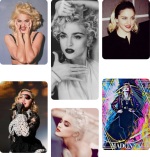How to deactivate Google's Artificial Intelligence
Google has activated its Artificial Intelligence, but the results can end up bothering users. How to get rid of it?...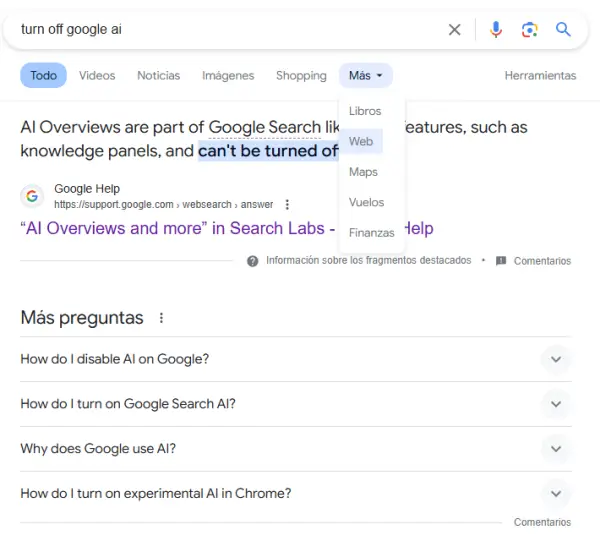
Table of Contents
- Technique number 1 to disable Google's search engine artificial intelligence
- Technique 2 to disable Google's artificial intelligence
Follow Patricia Alegsa on Pinterest!
Google Search enabled Artificial Intelligence in its search engine first in English and gradually in the rest of the languages around the world.
It only appears in certain searches, but it can be quite annoying if it's not what we are looking for.
According to Google's own help, at the time of writing this article, it states in English, "AI Overviews are part of Google Search like other features, such as knowledge panels, and can't be turned off."
This means that artificial intelligence is part of Google's search engine and cannot be disabled, at least at the time of writing this article.
Technique number 1 to disable Google's search engine artificial intelligence
The technique basically consists of adding a Google search engine with a specific web address that already has the web filter activated by default. This way, every time we enter through that link to Google, it will directly search using the web filter.
Step by step how to do it:
1. Enter the following in the address bar of the Chrome browser (or click on the link below):
2. Click the Add button. You will need to fill out a form with three fields.
Name it, it could be:
Google web
Then a shortcut. I will name it "web" in this case:
@web
Then a shortcut. I will name it "web" in this case:
@web
And in the last field of the form, write exactly:
{google:baseURL}/search?udm=14&q=&s
Accept the form.
Then click on the hamburger menu (the three dots) next to the shortcut and choose it as the default search engine.
Every time you search in the Chrome address bar, it will directly search using Google's Web filter; that is, the results will only be links, no artificial intelligence or other embellishments.
It is not necessary to set that link as the default search engine, in that case you can access the Google web search engine by typing in the address bar:
@web
Anyway, it is possible to use one of Google's tabs to filter the result of our search and thus eliminate what the artificial intelligence answered.
First, you do the search and then click on the "Web" tab so that Google shows cleaner results from that query we just made.
IMPORTANT NOTE: It is likely that to access the "Web" tab, we must first enter the "More" tab.
This is how it works at the time of writing this article, which I will update in case Google allows deactivating its Artificial Intelligence permanently from the user account settings. It is likely to allow this soon, because many people will get tired of this AI's responses.
Subscribe to the free weekly horoscope
Aquarius Aries Cancer Capricorn Gemini Leo Libra Pisces Sagittarius Scorpio Taurus Virgo
I am Patricia Alegsa
I have been writing horoscope and self-help articles professionally for over 20 years.
Subscribe to the free weekly horoscope
Receive weekly in your email the horoscope and our new articles on love, family, work, dreams and more news. We do NOT send spam.
Astral and numerological analysis
-
 Discover your future, secret personality traits and how to improve in love, business and life in general
Discover your future, secret personality traits and how to improve in love, business and life in general
-
 Online Dream Interpreter: with artificial intelligence
Do you want to know what a dream you had means? Discover the power of understanding your dreams with our advanced online dream interpreter using artificial intelligence that responds to you in seconds.
Online Dream Interpreter: with artificial intelligence
Do you want to know what a dream you had means? Discover the power of understanding your dreams with our advanced online dream interpreter using artificial intelligence that responds to you in seconds.